Ficihp Tri-Screen P2 Pro
23,500 ฿
Out of Stock
Description
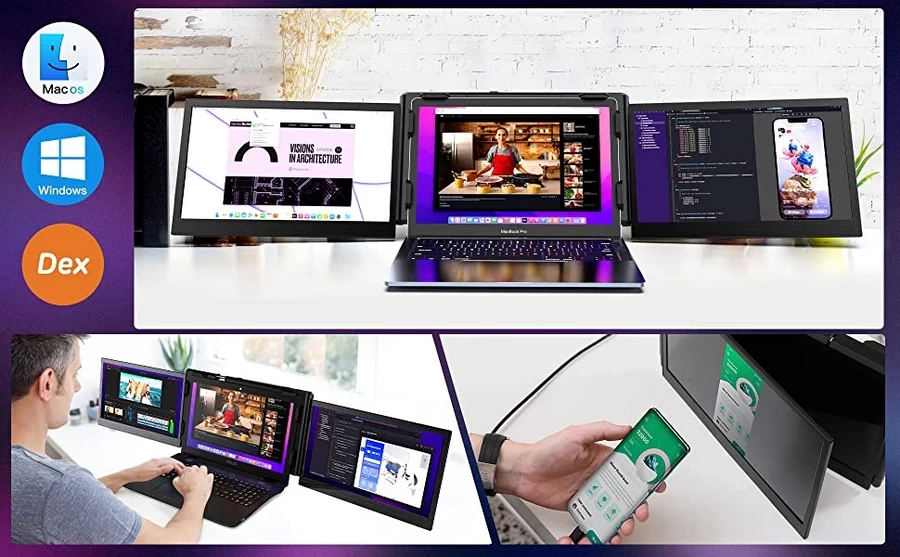
Productivity That Moves With You :
Ficihp tri-screen pro for Laptop. The ports’ stability, you can connect the laptop and screen with a single cable.
It’s easy to connect these displays to a laptop, desktop, PC, or Mac. Effectively solve the problem of multi-line winding.
It can quickly build a personal mobile studio.
Turning a computer into three, you can view the contents of three screens at the same time, which can increase your work efficiency by up to 200%, and achieve efficient multitasking.
It can solve the problem of insufficient screens of the original equipment and excessive screens.
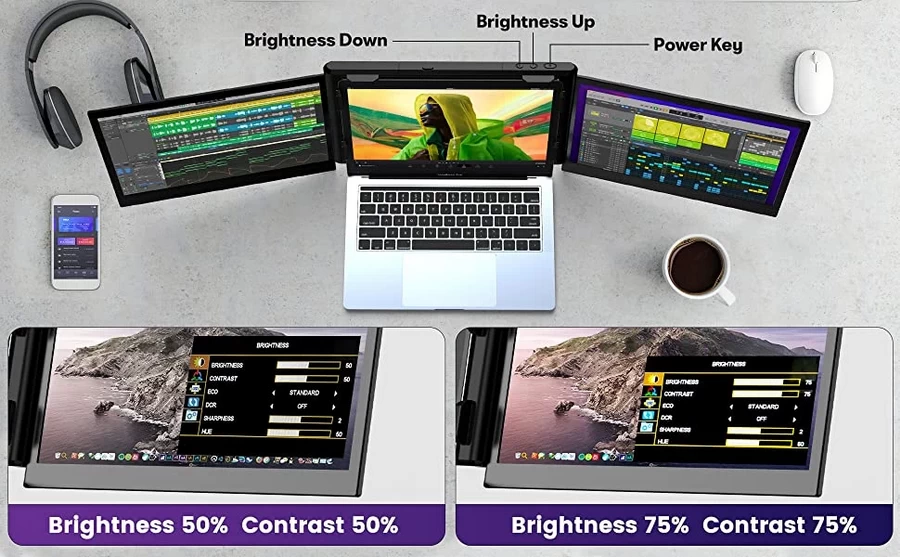
Product Installation Method
The bracket of the Ficihp tri-screen pro product is a design that is simple to operate, reliable, and has a strong sense of experience.
It can be easily attached stably without any other accessory like magnet.
Support 13.3-16.5 inches laptop case.
Providing users with convenient and quick experience.

Warm Reminder:
Please install the driver first when using the product, and close the anti-virus software when installing the driver.
Please ensure that the data cable is well connected to the computer and the product.
The starting power required by the product is 10W, please ensure that the computer, mobile phone TYP-C output port or USB.
The output port can provide a power of 10W (5V/2A).
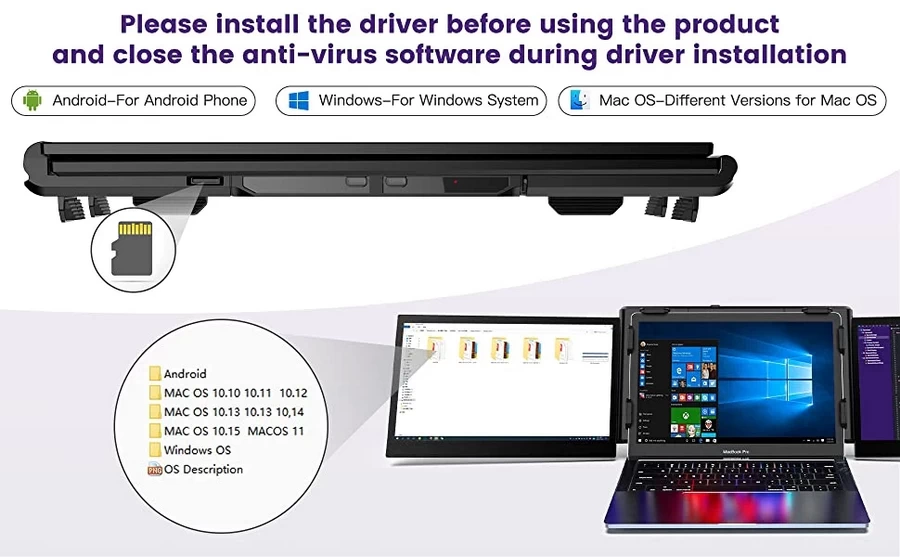
Warm Notice :
Brightness Down Key :
1. When OSD menu is not displayed: short press; Pop up the shortcut key of brightness progress bar;
2. When OSD menu displays progress bar: short press; Click once to switch down the current option or decrease the parameter of a minimum unit.
3. When OSD menu displays progress bar: long press; Adjust parameter value or option quickly.
4.In the OSD menu interface short press; Move the cursor down.
Brightness Up Key :
1. When OSD menu is not displayed: short press; Pop up the shortcut menu of volume progress bar;
2. When OSD menu displays progress bar: short press; Click to switch up the current option or add a parameter of the minimum unit;
3. When OSD menu displays progress bar: long press; Adjust parameter value or option quickly;
4. In the OSD menu interface short press; Move the cursor up.
Power Key :
1. Press the power key in the power-off state; Screen power on-screen logo display 3S, wait for 1.5s after the image.
2. In the power-on state without OSD menu display: long press (2 seconds) power key; Power off: the screen is off and there is no sound output.
3. Select the selected cursor in the OSD menu interface and press the power key for 1 second; It has the function of “confirm key”.
4. In the OSD menu interface, press and hold for 2 seconds; There are layers of the “return key” role.
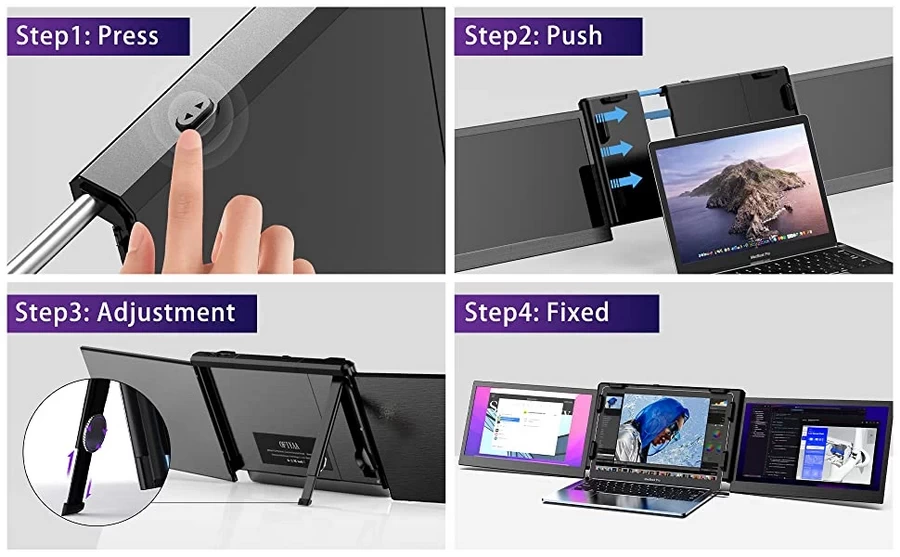
Specification
| Specification |
|---|
Additional information
| Choose | รับประกันศูนย์ 1 ปี ( Pre Order เช็คสินค้าก่อนสั่งซื้อ) |
|---|
Reviews (0)
Be the first to review “Ficihp Tri-Screen P2 Pro” Cancel reply
You must be logged in to post a review.
Related products
Monitor & Photo Editing Equipment -จอมอนิเตอร์และอุปกรณ์แต่งภาพ
Monitor & Photo Editing Equipment -จอมอนิเตอร์และอุปกรณ์แต่งภาพ
Monitor & Photo Editing Equipment -จอมอนิเตอร์และอุปกรณ์แต่งภาพ
Monitor & Photo Editing Equipment -จอมอนิเตอร์และอุปกรณ์แต่งภาพ
Monitor & Photo Editing Equipment -จอมอนิเตอร์และอุปกรณ์แต่งภาพ
Monitor & Photo Editing Equipment -จอมอนิเตอร์และอุปกรณ์แต่งภาพ
Monitor & Photo Editing Equipment -จอมอนิเตอร์และอุปกรณ์แต่งภาพ
Monitor & Photo Editing Equipment -จอมอนิเตอร์และอุปกรณ์แต่งภาพ
FeelWorld F6 PLUS V2 6 Inch 3D LUT Touch Screen DSLR Camera Field Monitor














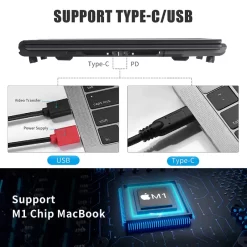




















Reviews
There are no reviews yet.